Leedoar
WIFI Scanner IScan A4 HD Color LCD Screen With SD Card 16G 32G 1050 DPI CIS Scanning Document Photo Image Storage Format JPG/PDF
WIFI Scanner IScan A4 HD Color LCD Screen With SD Card 16G 32G 1050 DPI CIS Scanning Document Photo Image Storage Format JPG/PDF
Couldn't load pickup availability



 How to connect your smart phone and tablet to the Scanner WI-FI?
How to connect your smart phone and tablet to the Scanner WI-FI?
1). Press the “Menu” key enter setup mode.
2).Select WiFi Link by the “Down” key.
3). Press the key to startup the Wifi.
4).When the WiFi is started up, the LCD screen will display WiFi .After you’ve activated the smart phone and tablet’s Wi-Fi radio, you can connect to the scanner's wifi network. The method can vary, depending on which type is your phone or tablet.
Scanner Wi-Fi features the scanner icon. Obey these steps to connect to the Scanner Wi-Fi network:
1). Click the Apps icon on the Home screen.
2). Open the Settings app.
3). Choose Wi-Fi.
4). The Wi-Fi settings icon appears.
5). Click the scannerxxx icon from the network list on the screen.
6). After it connect successfully, open your web browser, and enter the address 192.168.10.1 in the Web address field and hit return to reach the Wi-Fi's home page.
7). The Wi-Fi's home page will ask you for a username and password ( Default username:admin ) ( Default password:admin )
Then you can view and download the pictures scanned in Scanner


Specifications:
Color: White/Black
Two different settings:Wifi+USB / USB
Resolution: 1050DPI/ 600DPI/ 300DPI
Image Sensor: A4 color contact image sensor
Scan Size: A4/ A5/ 5R/ 4R/ 3R and below
Scan Width: 225mm
File Format: JPG/ PDF
LCD: 480×320 HD TFT LCD
Auto Power Off:3 minutes
USB Port: USB 2.0 high speed
Power Supply: Rechargeable built-in 850mAh Lithium-polymer or USB cable
External Memory: TF card
Charge Time: 2 hours
Charge Type: USB
Support System: Windows 2000 or above, Mac10.4 or above, IOS, Android
Item Size: 25.5×4 ×2.7cm/ 10×1.6×1.1in
Item Weight: 199g/ 7.0oz









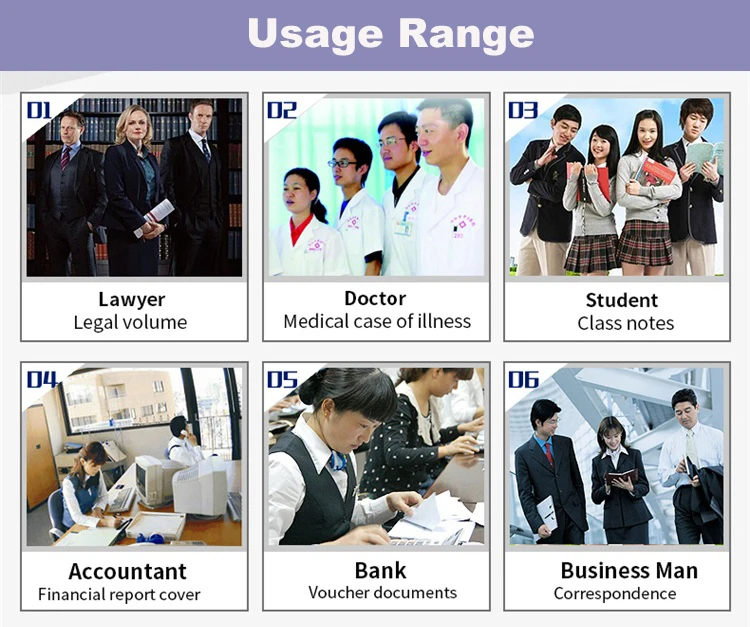

Share



































